Student Resources
How to update your Chromebook
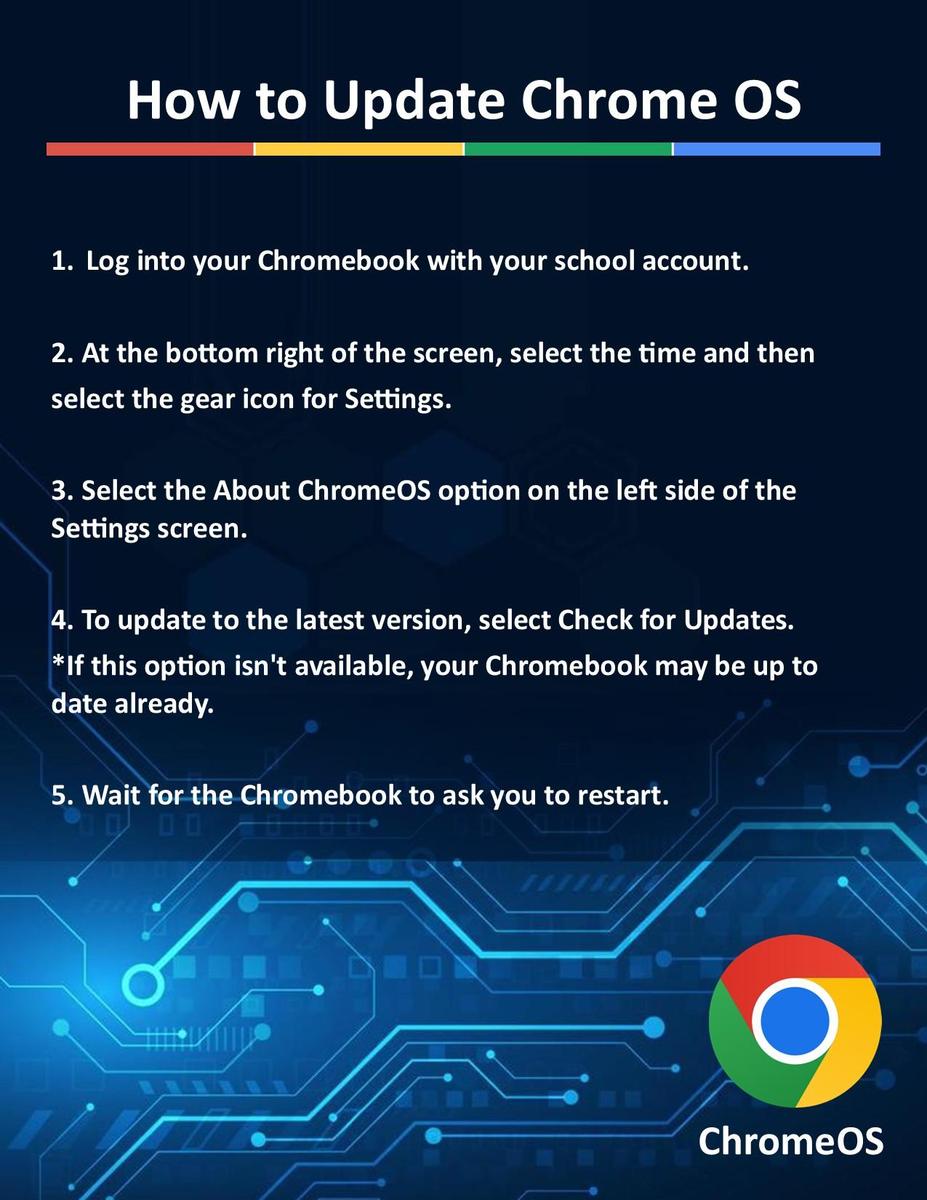
Senior Device Purchasing Program
What is the Senior Device Purchasing Program?
The Richland School District provides a 1 to 1 mobile electronic device program for our students. We are pleased to offer a purchase program for any senior who wishes to keep their device upon graduation. This allows the student to continue on with their post-graduation plans with a device they are familiar with using. With this program, students now have two options for their device when they graduate.
The Richland School District provides a 1 to 1 mobile electronic device program for our students. We are pleased to offer a purchase program for any senior who wishes to keep their device upon graduation. This allows the student to continue on with their post-graduation plans with a device they are familiar with using. With this program, students now have two options for their device when they graduate.
What are Your Options?
Option 1: Participate in Senior Device Purchasing Program
When you purchase the device from the Richland School District, you will become the sole owner responsible for the device. To continue to utilize the device, students will need to create a free Google account if you do not have one already.
Option 2: Return the device to the district
You will return your device to the High School Technology Office. The device will be assessed for damage. If damage is present the device will be repaired and you will be invoiced for the cost of the repairs.
*Detailed information about each of these options will be shared to Seniors during the month of May.*
Failure to participate in the Senior Device Purchasing Program or return your device to the school district will result in you being invoiced for a full cost replacement of the device.
All sales are final!
What Happens to Your School Issued Google Account Upon Graduation?
Richland School District managed Google accounts for all seniors will be disabled on the first Monday in August after graduation. Participation in the Senior Device Purchasing Program does not guarantee you will have access to your data on the device. All students, regardless of participating in the Senior Device Purchasing Program or not, are strongly encouraged to backup any school data they wish to keep prior to this date. Accounts will not be reactivated after this date.
Transferring Student Google Data
Google offers a variety of methods to transfer your Richland School District Google data from you district-issued Google account to a personal Google account. When selecting what data you would like to transfer, please be aware that personal Google accounts have a storage limit of 15 gigabytes. You may have to limit what you are transferring as your RSD Google account has unlimited storage.
Method 1: Download & Upload
This method is convenient for those who find it difficult to transfer data from one drive to another.
1. Go to Gmail and sign-in to your account on your home computer or device.
2. Now, go to Google Drive and select the files that you want to migrate to another account.
3. Copy all the files and move them to a new folder and name that folder "Export". The folder will appear in your directory.
4. Now, you can easily download the Export folder and save all your selected files on your system.
1. Go to Gmail and sign-in to your account on your home computer or device.
2. Now, go to Google Drive and select the files that you want to migrate to another account.
3. Copy all the files and move them to a new folder and name that folder "Export". The folder will appear in your directory.
4. Now, you can easily download the Export folder and save all your selected files on your system.
Method 2: Use Google Takeout
Google Takeout is another service offered by Google to help users create an archive of their data so that it can be transferred to other accounts easily. It possesses a detailed process to transfer the data, as well as it will convert your files into another format. However, you can change the file formats with the settings while uploading your data to the new account. Please click here to visit Google's support page for Takeout for more detailed information.